Processes in Linux: Monitoring and Managing processes
published on Thu Apr 02 2020In Linux, processes are how all programs or commands run. When a system starts up, the kernel starts a program called init. init runs shell scripts which start all the system services. Some of them run only in the background and do not have a user interface. They are called daemon processes. Programs launching other programes are called parent and child processes.
The kernel assigns process IDs in ascending order to processes with init getting PID 1 and tracks memory assigned and resume execution readiness for these processes. Since everything in Linux is a file, processes also have owners, user IDs, etc.
Viewing Processes
Using the ps command
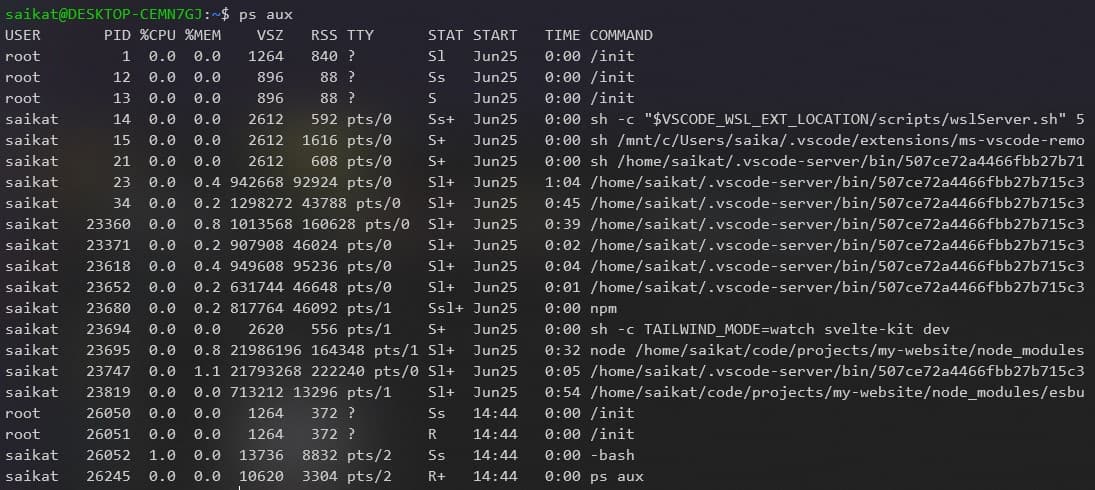
We can use the ps aux command to view a snapshot of currently running processes on the system. It shows us the processes with
- USER - owner of the process
- Process IDs assigned by the kernel
- % CPU - cpu usage
- %MEM - memory usage
- VSZ - virtual memory size
- RSS - amount of physical RAM being consumed
- CPU time consumed
- STAT - process states. Possible values are:
R- running or ready to runS- sleeping, like waiting for an event such as a keystroke or a network packetD- uniterruptible sleep. Like waiting for I/O such as a disk driveT- stoppedZ- zombie process. A child process that has terminated but has not been cleaned up by its parent<- high-priority processN- less-priority process
Using the top command
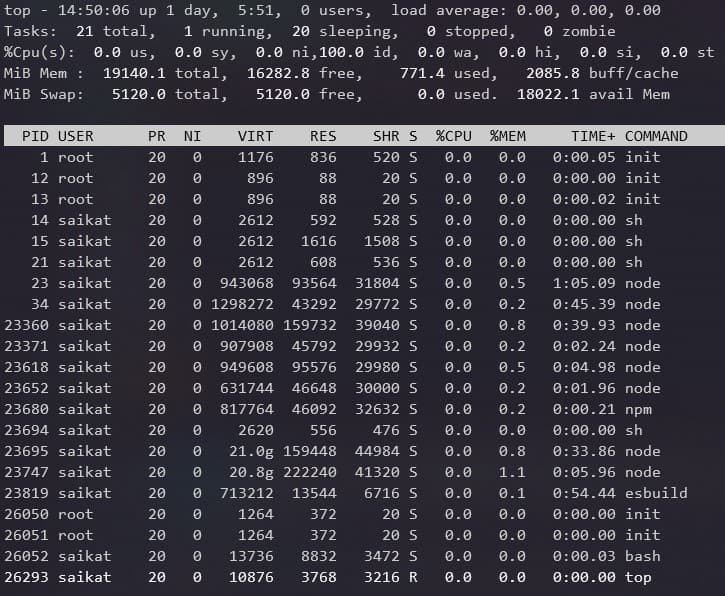
The top command shows a continuously updating display of the system processes listed in order of process activity.
The output has two parts – a system summary followed by a list of processes sorted by CPU activity.
The summary fields are explained below:
- Row 1 contains the
- current time of the day
- uptime for the machine
- number of users logged in
- average load which is the number of processes that are in a runnable state and sharing the CPU (values are average for the last 60 secs, 5 mins and 15 mins respectively)
- Row 2 summarizes the number of processes and their various running states
- Row 3 describes the CPU utilization for
- user processes - processes outside the kernel
- system processes - kernel processes
- nice processes
- idle
- waiting for I/O
- Row 4 shows physical RAM usage
- Row 5 shows virtual memory usage
Using the htop command
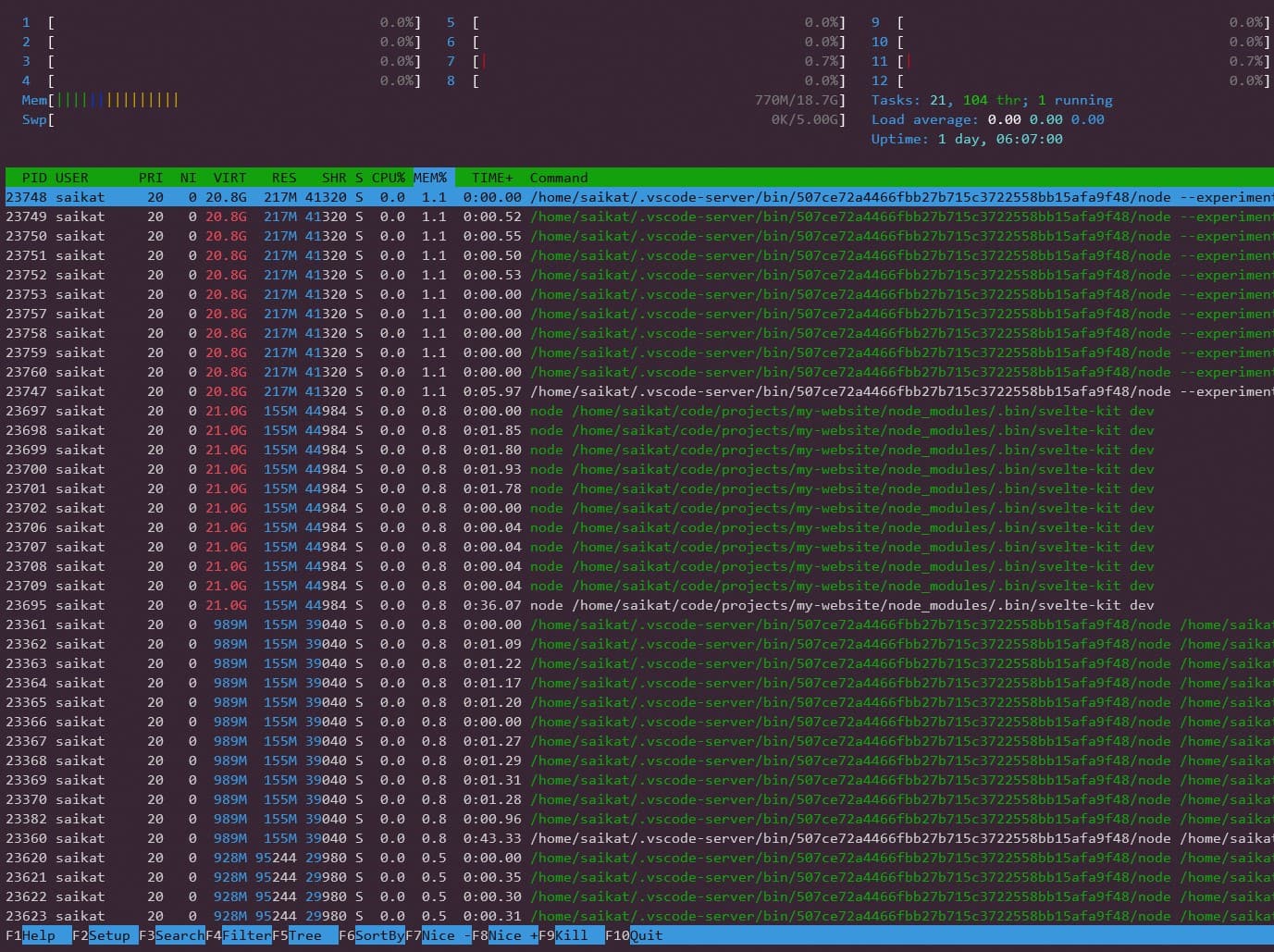
An alternative to the top command is the htop command which is more interactive and has more options for filtering, sorting and much more. It also has, in general, a more friendly and appealing user interface.
Backgrounding Processes
To launch a program and immediately place it in the background, we follow the command with an ampersand (&) character.
<command> &We can also launch a process, press Ctrl + z to pause it, and then resume it in the foreground using the fg command or in the background using the bg command.
We can use jobs to list the currently running background processes. The output would look something like:
[1] 31562We can bring any background jobs to the foreground by using the fg command like this:
fg %<job_number>Note that the job number here is different than the process ID. The job number in the above example is 1, between the square brackets whereas the 31562 is the process ID
Stopping Processes
We use the kill command to terminate processes by send a terminate signal to a process. We do it like so:
kill -signal <Process ID>If no signal is specified, the TERM (terminate) signal is sent.
To send signals to multiple processes matching a specified program or username, we use the killall command like so:
killall [-u user] [-signal] name...Possible Signals
INT- usually terminates a program. Keyboard shortcut isCtrl + cTERM- program terminates. Default signal sent bykillCONT- continue a process after aSTOPorTSTPsignal. This is sent by thebgandfgcommandsSTOP- pause a process without terminatingTSTP- terminal stop, different fromSTOPin that the program may choose to ignore it. Keyboard shortcut isCtrl + zKILL- kernel immediately terminates the process and the program is not given any opportunity to save or clean up. Should only be used as a last resortHUP- hang up. Foreground programs running on the terminal will terminate. Daemon programs reinitialize